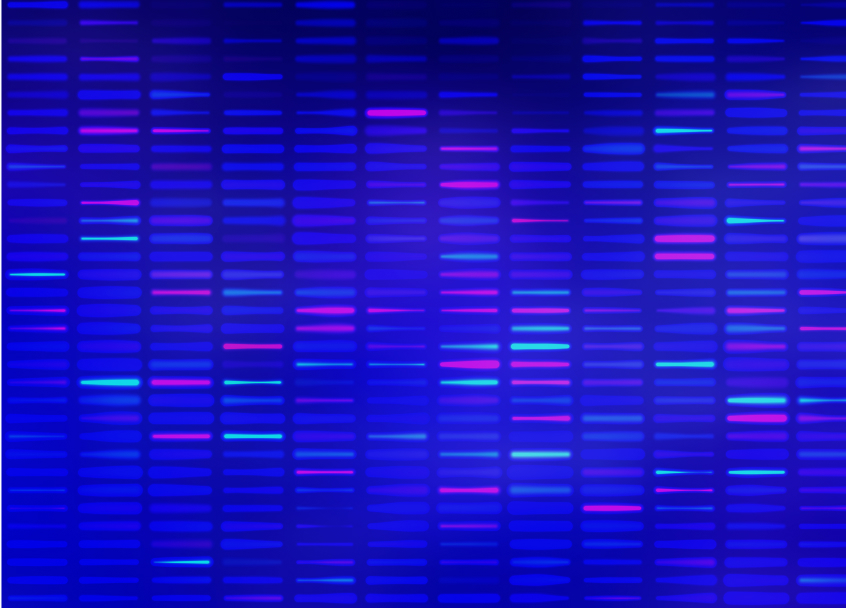Licensing and Installation
Instrument Manager™ (IM) License Number
Every base Instrument Manager system has a license number tied to the system. The license number can be found in the bottom left hand corner of your Instrument Manager screen. It can also be found under the license report in the Reports Tab > License Information and the Help > About Instrument Manager. The license report contains valuable information such as licensed number of connections, End User Workstations, and features of IM. Your IM License number is required when logging tickets with Customer Support.
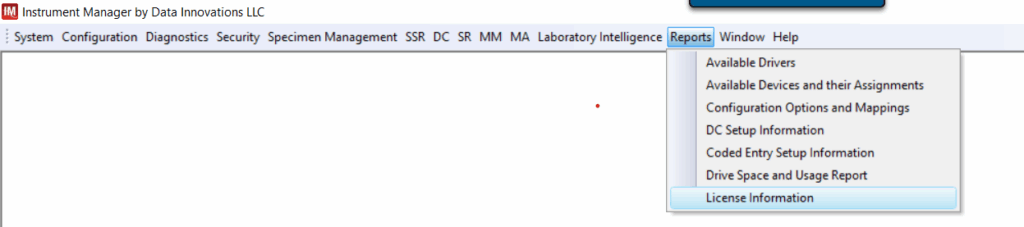
License Files and Installation
There are two license files required for an Instrument Manager system to launch after the installation is complete. License files are “shipped” virtually through the Data Innovations Production department and will arrive by email. Within the shipped files a customer will receive a License.cache file, Cache.key file, and IM-License.rpt file. Upon installation of the Instrument Manager software, the License.cache and Cache.key files are placed in specific folders. Instrument Manager will fail to start if license files are not placed in the appropriate directories.
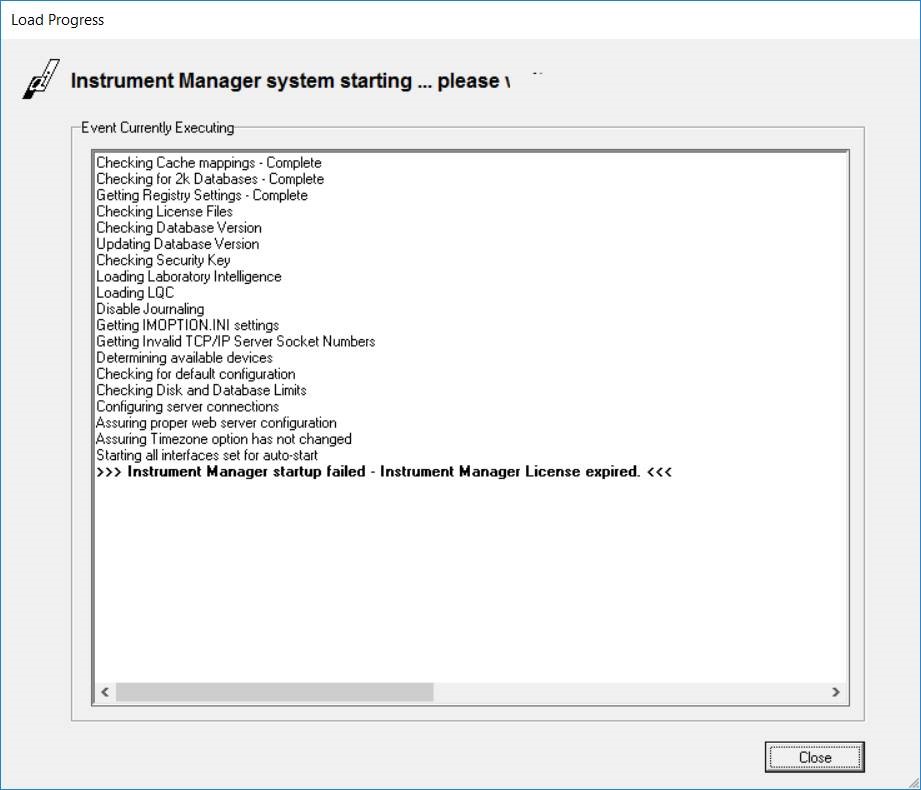
Cache.key file is placed on the Instrument Manager server in the x:IntersystemsCachemgr folder where the Intersystems Caché application is installed.
License.cache file is placed on the Instrument Manager server in the x:Instrument Manager folder where the Instrument Manager application is installed. In both cases, x: indicates the installation drive for that directory, which is often C: or D:.
With versions 8.16 and higher, no restart of Cache is necessary if no new features are added to the new license. This requires specific steps to accomplish and are documented in the Getting Started Setup Guide. Otherwise follow the proper shut down procedure for IM and restart Cache.
A customer will have separate license files for test and production systems. Customers with High Availability or Disaster Recovery system will share the same license files on each server.
NOTE: License files can be labeled expiring or perpetual in relation to financial milestones. You should contact your assigned implementation resource or sales representative if you receive a pop-up warning of an expiring Instrument Manager license.
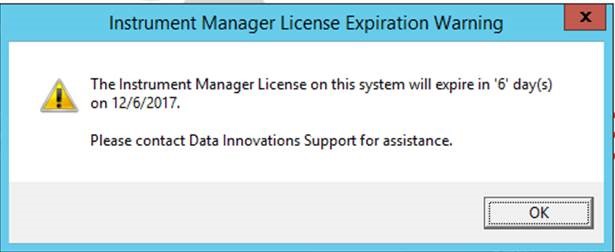
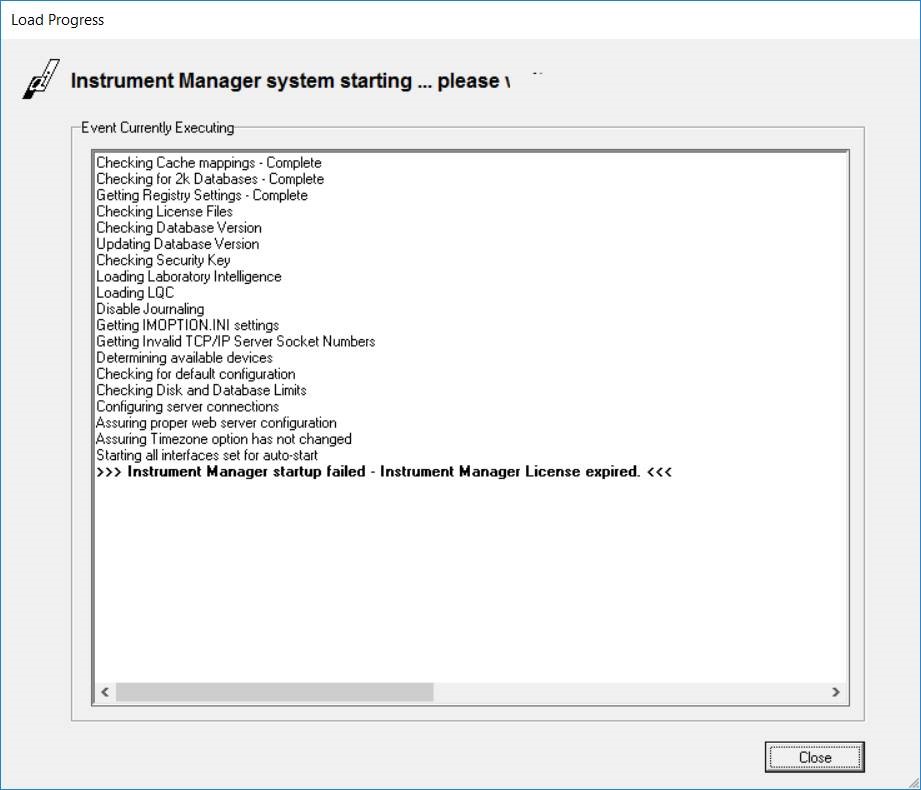
IM Software Key
Once license files are in place, assuming that this system did not previously have a valid IM Software key and the license number has not changed between files, a customer must activate Instrument Manager using a software key. New or upgraded license files are shipped with a 90-day activation key in text file format that allows the application to run. A permanent key must be requested by the customer and requires 5 days to process, so plan accordingly. The permanent software keys tie together the installation of an Instrument Manager system with specified hardware and computer name. Temporary keys are installed, and permanent activation key requests are gathered using the “IM Security Key Installer.exe” found in the root Instrument Manager folder on the server where IM is installed. Each server where IM is installed must have its own individual permanent key requested.
For example, a customer with an IM Test System, Prod System, and High Availability without Disaster Recovery would request three permanent keys, one from each of the three servers.
An invalid or expired software key will prevent the QMGR connection inside of Instrument Manager from moving to an ON status. You may also see errors increment on the QMGR connection.

As a customer you may receive a pop up when launching Instrument Manager warning of an expiring software activation key if a valid permanent key is not in place.
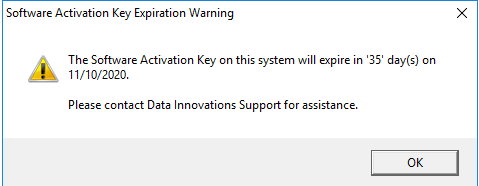
Installation and request steps for the software activation key can be found in the Instrument Manager Installer’s Guide available for download on the Customer Web Portal.
NOTE: Laboratory Intelligence and Report servers do not require a software security key.
Featured Resources
See What We Have Going On
Subscribe To Our Email Updates
Thanks for your interest in Data Innovations. You may use the form below to sign up for Data Innovations’ email updates.